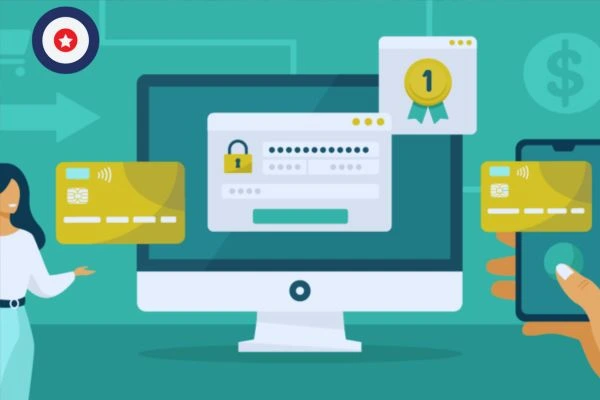How to Create a Baddiehub Outfit: A Step-by-Step Guide
November 11, 2024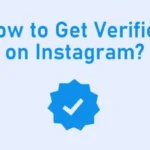
How to Get Instagram Verification?
November 12, 2024Instagram Stories have become a highly engaging way to share updates, highlights, and moments with followers. One of the appealing features is the ability to customize the appearance, including changing the background color of your Stories. Whether you want to make your content stand out or match the color scheme with a specific theme, altering the background color can help you achieve a polished look. In this article, we’ll walk you through all the ways to change the background color on Instagram Stories, providing tips and tricks to make your Stories visually captivating.
Why Customize Your Instagram Story Background?
Customizing your background can enhance the visual appeal of your Stories. A cohesive or contrasting background color can:
- Highlight important text or images
- Complement your brand’s color scheme
- Make content more visually engaging
Let’s explore the detailed steps on how to achieve these effects.
Changing Background Color for Stories with Text or Polls
When adding text-based content, like a poll or a question, Instagram automatically generates a background color. However, you can manually change this background color to better suit your Story’s theme.
Steps to Change Background Color on a Text-Based Instagram Story
- Open the Instagram App: Ensure you’re on the home screen of the app.
- Swipe Right or Tap the “+” Icon to Create a Story: This will open the Story camera.
- Select “Create” Mode: If you’re posting text or a poll, swipe to the “Create” option at the bottom of the screen.
- Tap the Color Circle at the Bottom: Each time you tap, it will cycle through preset colors for your Story background.
- Choose Your Desired Color: Keep tapping until you find a color that matches your vision. If the preset colors don’t fit, continue to the next sections where we’ll cover how to customize further.
Customizing Background Color with an Image or Photo
If you’re adding a photo or image to your Story, Instagram often selects a color from the image as the default background. However, you can change this default color to fit your preferences better.
Steps to Change the Background Color on a Photo Story
- Open Instagram Story Camera: Swipe right on the home screen or tap the “+” icon and select “Story.”
- Upload or Capture a Photo: Either take a new picture or select one from your gallery.
- Tap the Draw Tool (Brush Icon): This is found at the top-right corner of the screen.
- Pick a Color: Choose a color from the palette at the bottom. You can select a default color or hold down on a color to open the full spectrum color picker.
- Hold Down on the Screen: Press and hold your finger on the screen to fill the background with the selected color. Your photo will now be covered with the color, but we’ll explain how to adjust it in the next step.
- Use the Eraser Tool for a Transparent Effect (optional): Select the eraser icon to reveal parts of the photo behind the colored overlay. This technique is excellent for creating a pop-out effect, drawing attention to specific areas of the image.
Creating Custom Background Colors Using the Color Picker Tool
Instagram provides a color picker tool, allowing users to precisely match the background to a color within their Story photo or text. This customization can be particularly beneficial for brand storytelling, as you can align colors with your brand’s aesthetic.
Steps to Use the Color Picker Tool on Instagram Stories
- Open the Instagram Story Camera and Select Your Content: Choose whether you’re posting a text-based Story, photo, or video.
- Tap the Draw Tool: Open the draw options at the top-right corner.
- Select the Color Picker Icon: This icon looks like a dropper, located at the bottom left.
- Drag the Dropper Over Your Content: Move it over any part of your content to select the exact color you want. This is particularly useful if you want the background to match a specific hue from your photo or logo.
- Hold Down on the Screen to Apply the Color: Once the color is selected, tap and hold on the screen to fill the background with the chosen color.
Using Gradient Backgrounds for Enhanced Aesthetics
Unfortunately, Instagram’s built-in tools don’t directly support gradient backgrounds. However, there are several workarounds for achieving a gradient effect on your Instagram Story background.
Steps to Add Gradient Backgrounds Using Third-Party Apps
- Download a Graphic Design App: Apps like Canva, Adobe Spark, or Over allow you to create custom gradient backgrounds.
- Create a Gradient Background Image: Within the app, select a blank canvas and apply a gradient effect, adjusting the colors to your preference.
- Save and Upload to Instagram: Save your design to your phone and open it as a background on your Instagram Story.
- Overlay Text, Stickers, or Photos: Once uploaded, you can add text or other content on top of the gradient for a professional look.
How to Change Background Color on Instagram Stories with Reposts
When you share someone else’s post to your Story, Instagram uses a default background color. Here’s how you can change that color:
Steps to Customize Background Color on Reposted Stories
- Share the Post to Your Story: Go to the post you want to share, tap the paper airplane icon, and choose “Add Post to Your Story.”
- Tap the Draw Tool (Brush Icon): Once the post is on your Story screen, tap the draw tool.
- Choose a Background Color: Select your preferred color from the palette.
- Press and Hold on the Screen: This action will apply the selected color to the background behind the post. Note that the shared post itself will remain visible.
Using Background Stickers and Patterns for Added Creativity
Instagram provides a range of stickers, overlays, and GIFs that can add extra flair to your background. Use these options creatively to build layered and textured backgrounds.
Steps to Add Stickers, Patterns, or GIFs to Your Background
- Open Instagram Story Camera: Capture or upload a photo as you usually would.
- Tap the Sticker Icon: Located at the top of the screen, this icon opens Instagram’s sticker library.
- Browse and Add Stickers: Search for pattern-based stickers or GIFs to add texture to your background.
- Position and Resize Stickers: Arrange stickers around your Story content to create a unique background effect.
Tips for Optimizing Instagram Stories for Engagement
Adding engaging backgrounds is only part of creating effective Instagram Stories. Here are some additional tips to help your Stories stand out and drive more interaction:
- Keep Consistency with Your Brand Colors: When possible, use background colors that align with your brand’s color scheme for a cohesive aesthetic.
- Experiment with Different Background Effects: Play around with solid, gradient, or transparent overlays to see what resonates best with your audience.
- Use Eye-Catching Fonts and Text Overlays: Bold and contrasting text colors on various backgrounds can make your Stories more readable.
- Engage with Interactive Elements: Polls, quizzes, and questions combined with attractive backgrounds can help increase engagement on your Stories.
Frequently Asked Questions
Can I Use Custom Colors Beyond Instagram’s Default Palette?
Yes, by using the color picker tool or designing backgrounds in third-party apps, you can bring custom colors to your Instagram Stories.
How Can I Make Part of the Background Transparent?
Use the draw tool to apply a solid color background, then select the eraser tool to reveal parts of the underlying image. This technique helps highlight specific parts of your photo or video.
Can I Use Animated Backgrounds?
While Instagram doesn’t directly support animated backgrounds, adding GIF stickers can create a dynamic effect that acts as an animated background.
Are There Any Recommended Dimensions for Custom Backgrounds?
Instagram Stories display in a 9:16 aspect ratio, with recommended dimensions of 1080×1920 pixels. Design custom backgrounds with these specifications for the best fit.
With the above techniques, you’ll be well-equipped to create Instagram Stories with customized backgrounds that attract and engage your audience. Changing the background color is a powerful way to convey mood, highlight information, and ensure your Stories stand out on this competitive platform.